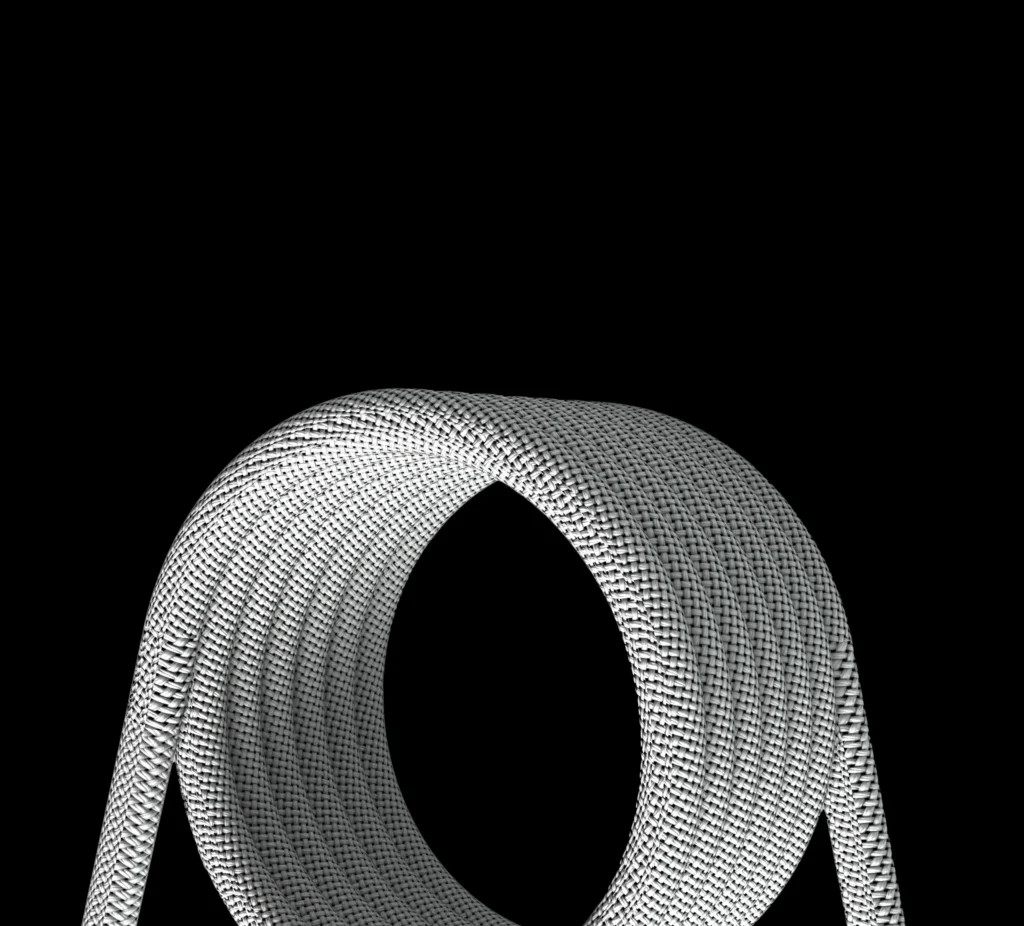Are you tired of static desktop wallpapers? Want to add some life and motion to your computer screen? You can easily set a GIF as your wallpaper in Windows, turning your desktop into a dynamic, endlessly looping animation of your choice. In this guide, we’ll show you how to set a GIF as your desktop wallpaper. Let’s get started!
Can you use a GIF as a Windows desktop wallpaper?
hile Windows used to support setting GIFs as desktop wallpapers, this feature was removed in versions after Windows 7. The main reason was performance issues—animated wallpapers could slow down the system or drain laptop batteries faster.
However, with the help of third-party software, you can still use a GIF as your Windows desktop wallpaper. One of the best options for doing this is Lively Wallpaper, a free and powerful application that makes setting animated wallpapers easy and efficient.
Best Software to Set a GIF as Desktop Wallpaper
Lively Wallpaper: The Top Choice
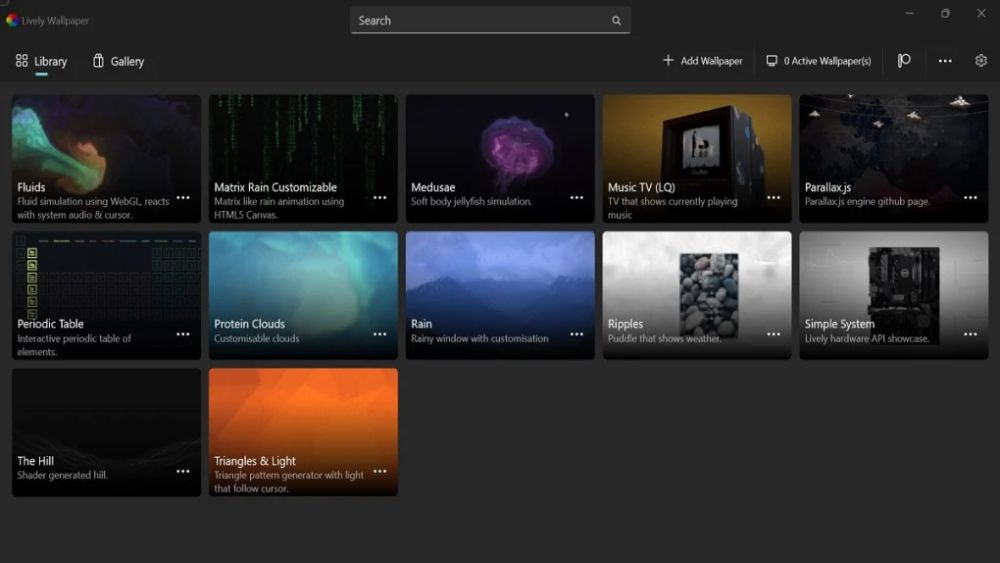
Lively Wallpaper is a free and open-source software that allows you to set animated GIFs as your desktop background. It’s packed with features that make it a standout choice for customizing your Windows desktop.
Key Features of Lively Wallpaper
- Open Source: Lively Wallpaper is free and open-source, meaning anyone can contribute to its development or modify it to suit their needs.
- Performance-Friendly: Unlike other wallpaper applications, Lively Wallpaper pauses (~0% usage) when you’re running full-screen games or applications, ensuring there’s no impact on system performance.
- Modern UI: The software is designed with Windows 11 aesthetics in mind, offering a sleek, user-friendly interface that’s easy to navigate.
- Custom Tools: Lively Wallpaper lets you create custom music visualizers, widgets, and other dynamic elements, adding an interactive dimension to your desktop.
Steps to Make a GIF Your Wallpaper Using Lively Wallpaper
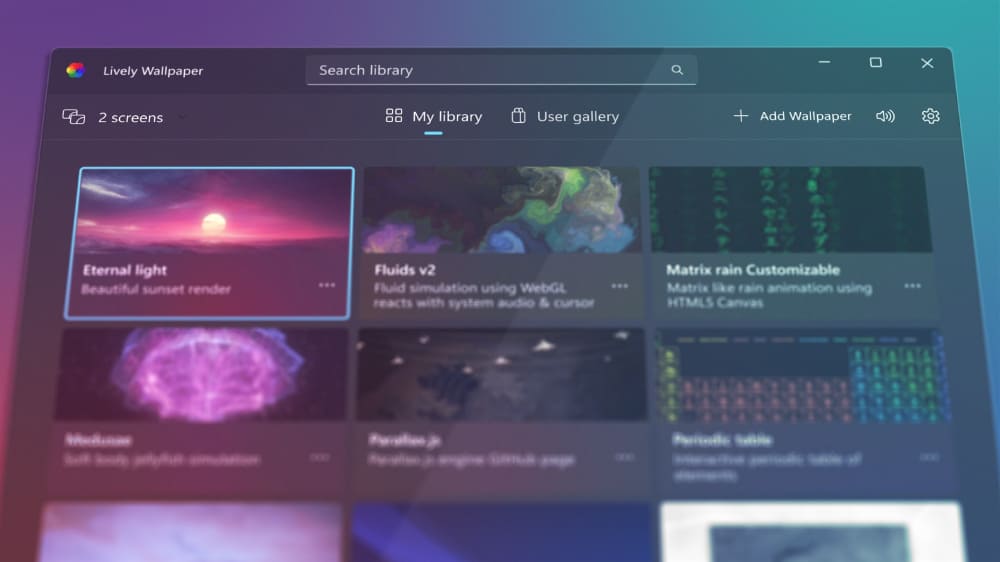
Here’s a step-by-step guide on how to set a GIF as your wallpaper using Lively Wallpaper:
- Download and Install: Start by downloading and installing Lively Wallpaper from the official website or the Microsoft Store.
- Find Your GIF: Choose a GIF that you want to use as your desktop background. You can either download a GIF from the internet or use one of your own creations.
- Open Lively Wallpaper: Launch the software and click on the “Add Wallpaper” button.
- Select Your GIF: In the “Add New Wallpaper” dialog, select “Video or GIF” as the wallpaper type. Then, click on the “Select File” button to choose the GIF file you want to use.
- Adjust Settings: Choose your desired display mode—options include “Fill,” “Fit,” “Stretch,” “Tile,” or “Center.” You can also adjust playback speed, loop mode, and audio settings if needed.
- Apply the Wallpaper: Once you’re satisfied with the settings, click “Apply” to set the GIF as your desktop wallpaper.
And that’s it! Your Windows desktop should now display your chosen GIF as a live wallpaper.
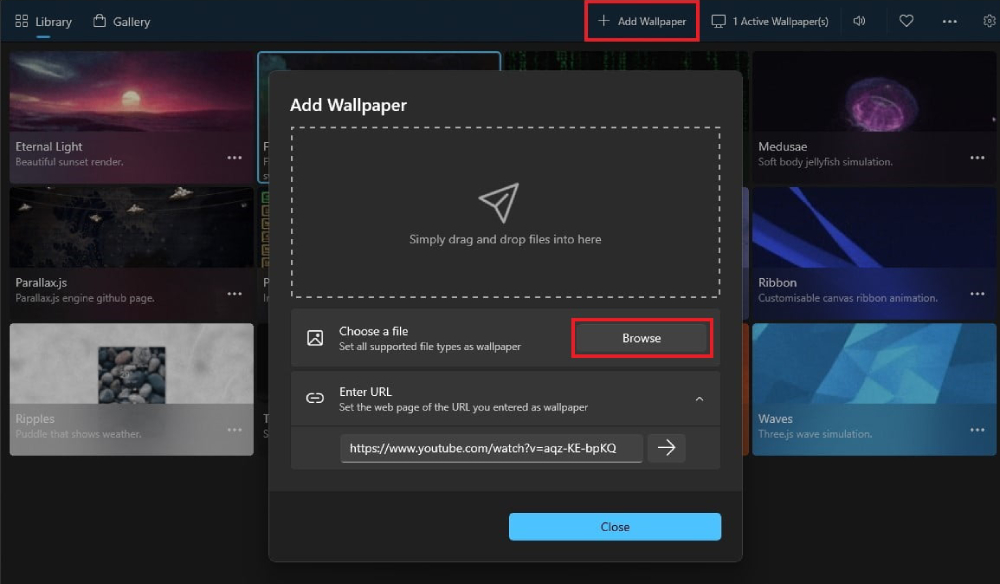
Is Lively Wallpaper Safe?
Lively Wallpaper is widely regarded as safe to use. It’s a legitimate application available on the Microsoft Store, which means it has undergone security checks. However, like any software, it’s important to download it from a reputable source and ensure your antivirus software is up to date.
Before installing, take a moment to review the software’s terms of use and privacy policy to understand how your data may be used.
Final Thoughts
Setting a GIF as your Windows wallpaper is a fun and easy way to personalize your desktop. With Lively Wallpaper, you can enjoy dynamic, animated backgrounds without sacrificing system performance. Whether you’re using pre-made GIFs or creating your own, this guide gives you everything you need to make your desktop as lively as you want it to be.